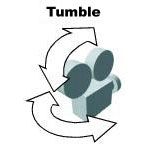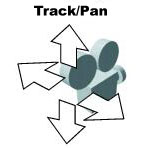1) The MAYA Window: Menues, Bars, Shelves, Workspace
The MAYA Window has different areas:
see also: Help > Library ... Using MAYA > Essentials ... Main Window
- Pulldown Menues (they partially adapt to the current mode)
- Status line with the Mode Indicator and icons for a number of commands
- Minibar for Select, Move, Rotate, Translate
- Shelves, with common commands
- more Pulldown Menus with commands reagrding the display of the scene
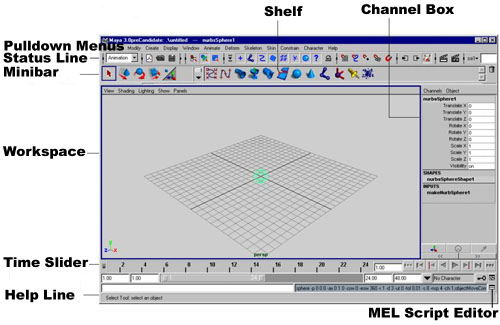
2) Moving the Camera
see also: Help > Library ... Using MAYA > Essentials ... Workspace
3) Adapt the View
to optimize the viewing of the composition:
spacebar : 4 panel view <> 1 panel view
- switch between 4-panel view and single panel view by pressing the spacebar
(the 4 panel view helps to recognize the position of elements
in the 3D space)
5 and 4 : to turn on and off the shading
- Turn the shading on and off (View
Menu : Shading > Smooth Shade All or press "5" resp. "4")
ALL LIGHTS
- To see the effect of lights in the scene, turn on the lights (View Menu
: Lighting > Use All Lights)
4) Change Interface Parameters
to change the colors used in the interface
- Main Menu : Window > Preferences/Settings > Colors...
- To change the Background Color
: General > 3D Views
- To change the color of polygon Wireframes
: Inactive > Objects, change the color of Polygon Surfaces