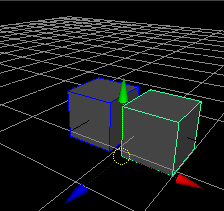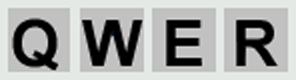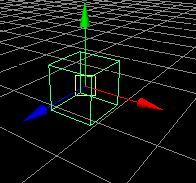1) Pin up the Menu
Main Menu > Create > Polygon Primitives
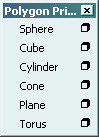
2) Insert Polygon Primitives
The Primitives are always inserted with their center
point at 0,0,0
The default scale is 1,1,1
This is indicated in the channel box
The values can be changed numerically there.
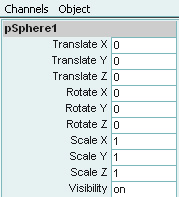
For more information see:
Help > Library ... Using MAYA > Essentials ... Workspace
3) Transform Primitives
the keys "Q", "W", "E", "R" can be used to switch between select, move, rotate and scale
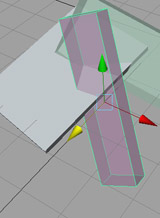
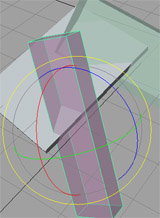
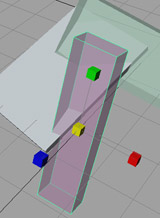
The handles indicate the mode: arrows = move, circles = rotate, boxes = scale
4) Pivot Point
The pivot point for transformations is by default the center point.
To change it:
- press "Insert" to enter the Edit Mode
- move the point
- press "Insert" again to return to the previous mode
5) Snapping 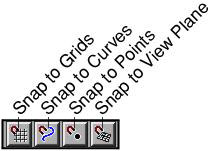
Snapping is useful to position objects precisely